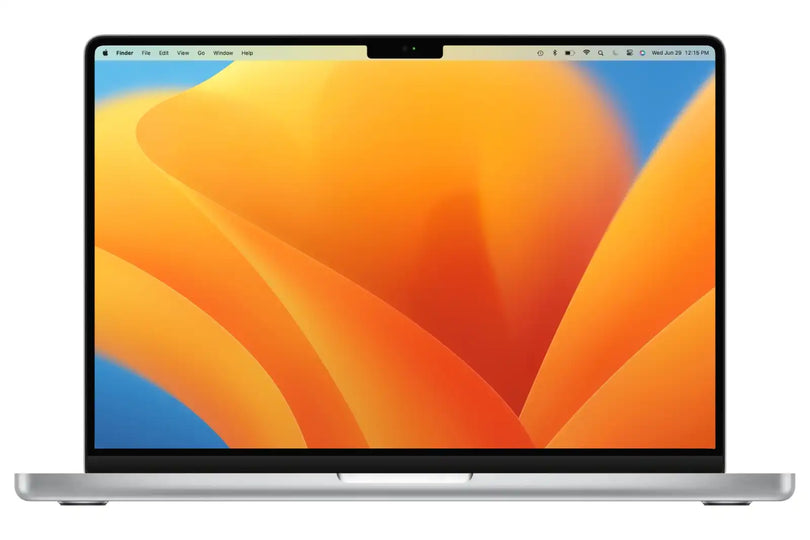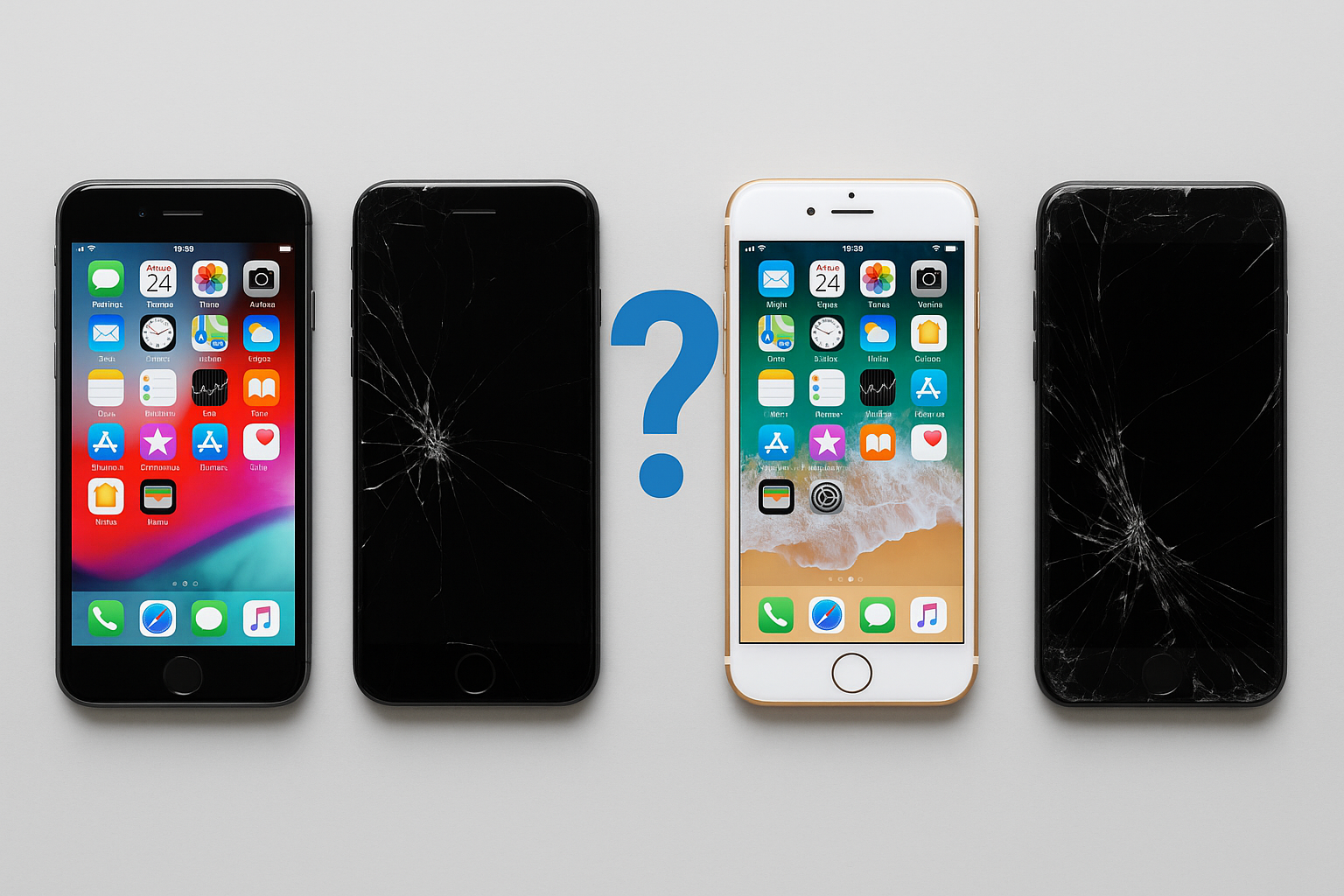Say Goodbye to Clutter: Organising Your iPhone Photos Like a Pro (or Managing Files on MacBook)
Drowning in a sea of blurry screenshots and holiday photos you'll never look at again? We've all been there. But fear not, fellow tech enthusiasts! This guide will transform you from a photo-hoarding novice to an organisational guru, whether you're a die-hard iPhone user or a MacBook maestro.
Conquering the iPhone Camera Roll
-
Embrace the Purge: Before diving into albums, address the chaos. Start by deleting blurry photos, duplicates (thanks, burst mode!), and screenshots you don't need. Utilise the "Recently Deleted" folder as a safety net before permanently wiping them clean.
-
Album Magic: Here's where the fun begins! Create albums for specific events, holidays, or categories (think "Pets," "Foodie Finds," or "DIY Projects"). This makes finding those perfect pics a breeze.
-
Smart Albums: Auto-Organisation on Autopilot: For the truly time-conscious, Smart Albums are a game-changer. These albums automatically populate with photos based on criteria you set, like location, date, or even who's in the photo (thanks, facial recognition!).
-
iCloud Photo Library: Your Photos, Everywhere: Enable iCloud Photo Library for seamless photo syncing across all your Apple devices. No more emailing photos to yourself – it's a lifesaver!
MacBooks: Mastering the File Management Maze
-
Finder Fundamentals: The Finder is your MacBook's organisational hub. Create folders for different project types, like "Work Documents," "Music Production," or "Holiday Photos." This keeps your desktop clutter-free.
-
Utilise Tags: Tags are like digital labels. Add relevant tags to files for effortless searching later. Need to find that presentation from last year's conference? A quick search by tag will unearth it in seconds.
-
The Power of Smart Folders: Similar to Smart Albums on iPhone, Smart Folders automatically update based on your set criteria. For example, a Smart Folder can display all files modified in the last week, keeping you on top of your most recent projects.
-
External Hard Drive: Your Digital Lifeline: As your MacBook storage fills up, consider an external hard drive for long-term file storage. This frees up space for essential programmes and frequently used files.
Bonus Tip: The Art of Letting Go
Let's be honest, not every photo deserves a permanent place in your digital library. Be ruthless! If a photo doesn't spark joy (thanks, Marie Kondo!), consider deleting it. After all, the best memories live rent-free in our minds, not on our devices.
By following these steps, you'll be a photo-organising pro in no time. And hey, if you're looking to upgrade your iPhone or MacBook storage capacity to handle your newfound organisational skills, be sure to check out the fantastic range of devices available at manmadecycle.com.au! We buy and sell Apple products and other devices, so you can declutter your tech life while getting the latest and greatest gadgets.