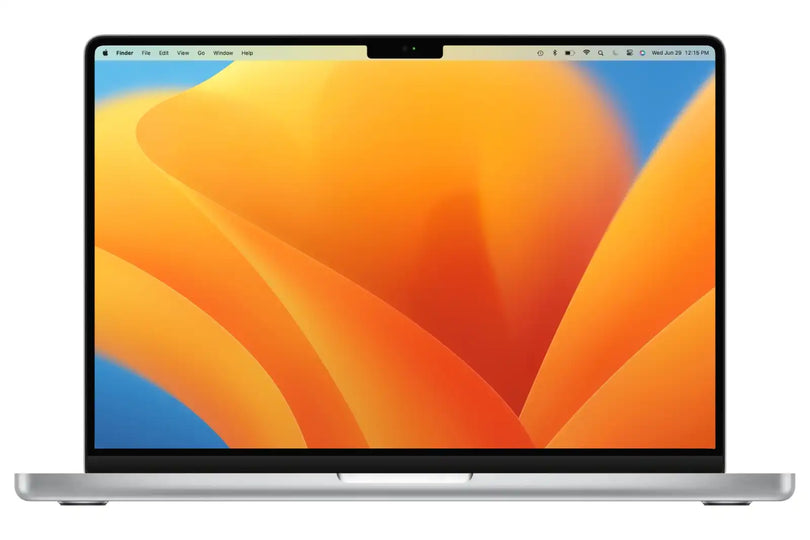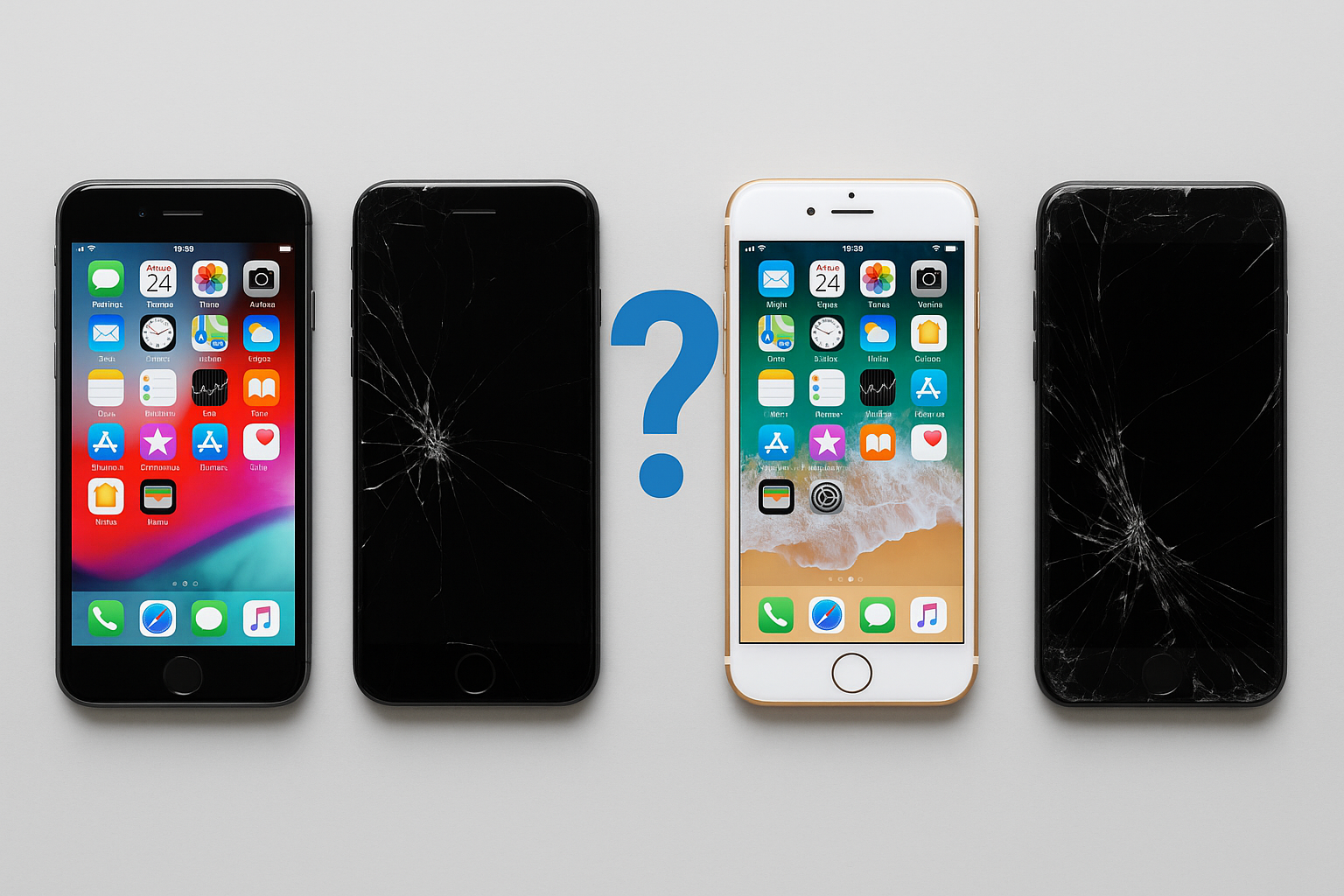Have you just gotten your hands on a brand new Macbook for quite some time now and you have just found out how useful the device is when using it on the daily. If you value your data as much as you value your new machine, then you should look into backing up your important files and data on your new machine.
Now you might be wondering to yourself, on how you can backup your files on your Macbook or iMac to give you that peace of mind when using your device. Fret not, as we here at ManMade Cycle have got you covered,
There are 3 main ways of backing up your Macbook, such as:
1. Time Machine
2. Cloud backup solutions – iCloud drive, Google Drive
3. External hard drive
Time Machine
What is Time Machine and how does it work?
Time Machine is a feature that is built into most modern day Mac devices, albeit MacBook or iMac. Lucky for you, Apple has made the Time Machine utility tool simple and intuitive for users of all age groups to use. By using Time Machine, users are able to back up all of their personal data with just a simple click of a button and this update can be done on an hourly, daily and weekly basis. These backed up data include your personal apps, pictures, documents, music files and so on.
How to set it up?
With Time Machine, you are able to choose which drive that you prefer to store the backup in. For instance, you could store all your backed up files and data in an external drive if you wish, alternatively you could even store it on your main storage drive present on your Macbook or iMac.
- Plug the external hard drive into your Macbook first.
- Open System Preferences

- Select Time Machine

- Select Backup Disk Option.
After which, Time Machine will start with the backup process.
Encryption
If you choose to have an added sense of security on your Mac device’s backup. Then, you should consider encrypting your time machine backup and setting a password on it so that other individuals will not be able to access the backup files if they were to get hold of your Mac device.
Cloud backup solutions - iCloud Drive & Google Drive
For Cloud storage backup solutions, the process of backing up files is quite straightforward. All you have to do is to log into your iCloud account, then just upload the files and folders that you would want to back up into your cloud storage account if you would want to perform the process manually.
Alternatively, since you are part of the Apple ecosystem with a Mac device. You could easily toggle auto iCloud backup through the system preferences. This will allow your device to automatically back up files, applications and photos onto your iCloud account without any manual intervention.
As for Google Drive files, there won’t be much automatic processes that are at your disposal assuming that you are a Mac user. Your best bet would be to upload all the files through a manual process or by using the ‘drag and drop’ process through the Google Drive dashboard.
3. External Hard Drive
If you are a skeptic when it comes to Cloud based backup solutions or you refuse to use any built in backup solutions for any reason, you could always choose to go for the traditional route and back up all your files manually through an external hard drive method. This would be one of the more tedious methods to back up your files.
To get started, just plug your external hard drive into your Mac device. Then your Mac should be able to recognize the device that has been plugged in. After which, you can backup and restore your files easily by simply copying and pasting the files from the external hard drive to the Mac device. After which, you will be able to manually copy and paste files such as your documents, photos, applications, etc, onto the external hard drive. However, we do not particularly recommend this method, due to it being the most troublesome one.
Final Verdict
With Apple products such as iMacs and Macbooks, you would be bombarded with a pleatora of methods and ways to backup your files due to its widespread popularity across the globe. As a user who uses their device on the daily for work and other important tasks, what are you waiting for? Start backing up your data today as your data is one of your greatest assets that you currently possess.
However, all matters aside, users should most definitely consider and utilize the Time Machine utility present on their Mac devices due to it being the most streamlined and most convenient option for all Mac users out there.