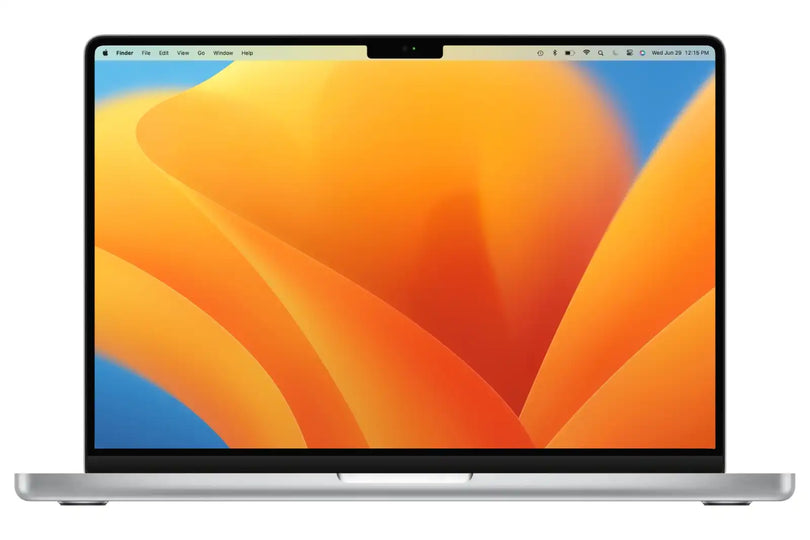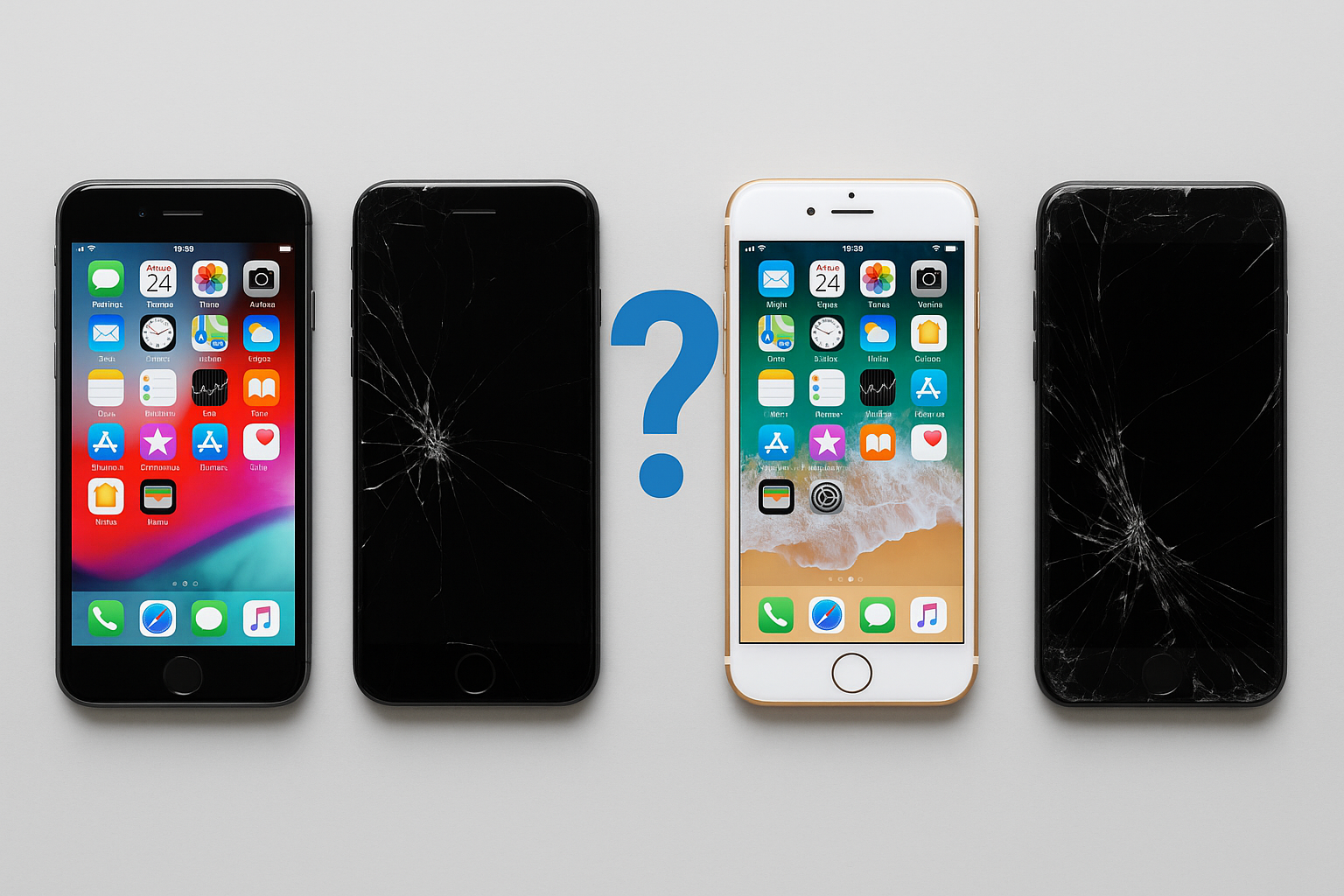Comparing MacOS Ventura against MacOS Monterey. Is It Worth the Upgrade?
Introduction
If you're a Mac user, then you've probably heard about the new version of MacOS coming out this Fall, MacOS 13 Ventura. MacOS Ventura will be compatible with most 2017 Macs excluding the MacBook Air models from 2017. In this article, we will explore some of the features of the upcoming MacOS 13 Ventura and compare it against its predecessor, MacOS 12 Monterey.
MacOS Monterey Features That Pair Well with Ventura’s Upcoming Additions
Universal Control
Universal Control is a feature introduced in MacOS Monterey that integrates control between your Mac and your iPad. This integration makes it easy to create custom experiences that can be shared with multiple devices. Universal control is very easy to setup, just bring both devices together, and you’re good to go! Universal control has many different uses, for example you can connect your iPad to your Mac to use as a second desktop screen. Another example would be to use your Mac’s mouse or trackpad to control a nearby MacBook or iPad, thus enabling you to work seamlessly with multiple devices.
Universal Control will also be available for MacOS Ventura users, and it’s multidevice display support will pair well with MacOS Ventura’s continuity camera feature which we will talk more about later in this article.
Focus Mode
Focus Mode is a feature that was introduced in 2021’s MacOS Monterey update. Focus Mode allows you to avoid distractions by focusing on one task at a time. The feature can be activated by clicking on the control centre button next to spotlight on the top of your desktop and select one of your focus modes, or edit your focus preferences by clicking on “focus preferences” at the bottom of the focus menu.
Focus Mode will hide all windows except for those that are actively being used. It also hides certain menus and toolbars for you so that nothing interferes with your workflow hence allowing you to give your current tasks your full attention. You could also create and customize your very own focus modes and customizing each focus mode depending on your different activities as well as what apps you would need to focus on during that specific time. It is also important to note that Focus mode will be making its way into the new MacOS Ventura update, thus you could continue to focus more on your work alongside the interesting new features that will be introduced with MacOS Ventura.
MacOS Ventura’s Features That Are Not Available On MacOS Monterey
Improved Mail app
MacOS Ventura offers a newer version of the mail app with exciting new features, additionally the mail app search system has been further optimized, hence allowing for much faster and more accurate search results than the current mail app on MacOS Monterey. The Mail app in MacOS Ventura offers new features that make it easier to utilize such as: unsending emails you just sent, scheduling emails, getting reminders to follow up with an email later.
Additionally, the new mail app allows you to attach rich links in your emails. Rich links are hyperlinks that give the user a sneak peak into the website before the user actually clicks on the link, thus providing the user with more details about the website before visiting the website. This new type of attachment would prove to be useful to a lot of users, since it gives the user receiving the email a quick overview of the website that is attached, therefore saving the user’s time.
All the features mentioned above are features that are exclusive to MacOS Ventura, meaning that MacOS Monterey users will need to upgrade to MacOS Ventura to utilize the mail app’s new useful features.
Enhanced Search in Spotlight
One of the other useful features that will arrive alongside MacOS Ventura is the enhanced search in Spotlight. The enhanced Spotlight search allows the user to search for images, messages, notes, files, and websites on safari with accurate search results. You can also search for documents, contacts and emails all by using the same Spotlight search bar found on the top right of your desktop. One example of how the Spotlight search engine has been enhanced is by searching for photos on your Mac, assume you have a picture of yourself riding a horse, but you cannot seem to find it in your photos app. All you would have to do is search the phrase “horse photos” into Spotlight and it would show you all the photos in your gallery that include horses.
Another improvement that has been done to Spotlight search is the new search design which now shows you an updated design view with scrollable previews of your files in Quick Look just by pressing the space bar.
You can also use Spotlight for quick actions instead of opening an app and navigating through it to perform an action. For example, if you would like to set an alarm using the clock app, all you would need to do is search for the clock app on Spotlight and the option to create an alarm would be available as one of the search options.
Stage Manager
Stage Manager is a new feature in macOS Ventura that allows you to organize all of your apps on a single screen. This can be helpful if you have several different apps that are used for different tasks, such as writing and editing documents or creating presentations. With Stage Manager, you can see all of your apps organized on the side while one app is in the centre of your screen for you to focus on. This makes it easier to track your tasks along with simplifying the process of moving between different tasks on different apps, ultimately decluttering your screen and keeping it organized.
Another noteworthy way to utilize Stage Manager is by pairing two or more apps together to be in the centre while the other groups of apps to remain on the side. The apps on the side will continue to be updated, so there isn’t a need to worry about missing out on any updates while you are focused with your tasks at hand.
Stage Manager could be accessed by opening the control centre next to the spotlight search button, and then navigating to stage manager. Once you click on stage manager, your apps will automatically be moved to the side, and you can pick the apps you would like to be moved to the centre of your screen.
Stage manager will not be available for MacOS Monterey users, providing users more of an incentive to upgrade to MacOS Ventura and increase work efficiency through stage manager.
Safari Improvement and Introduction of Passkeys
Safari has yet again been further optimized in MacOS Ventura’s update making it the world’s fastest browser. Safari is now able to render and process the most usage-intensive websites with impressive speed and power efficiency.
MacOS Ventura has also introduced a new feature called Passkeys, which is an end-to-end encrypted method of signing into websites without the usage of any passwords at all. The way Passkeys works is when creating an account, Apple will create two unique keys that will only work for that site or application, one of them being a public key and the other being a private key. The public key is no secret and will be stored on a server, however the private key that is required for the sign-in will never be placed on the server, hence eliminating the issues of password leaks from data breaches or phishing scams that steal access to your account. The private passkey’s usage can be authorized through Apple’s Touch ID or Face ID, which then authenticates the user into the website or application.
Passkeys is linked to iCloud Keychain and works with all Apple devices including iPhones and iPads as well as Apple TVs (4th generation or later). Since iCloud Keychain is end-to-end encrypted with extremely strong cryptographic keys that Apple themselves do not know, your passkeys will remain safe from any data breach, ultimately increasing the security of your online accounts. Passkeys also works on non-apple devices such as Windows laptops and personal computers, Android phones and Linux based devices.
The increased optimizations made to Safari as well as the introduction of a new dimension of security through Passkeys into MacOS Ventura makes upgrading MacOS a very interesting option to MacOS Monterey users.
Continuity Camera
The Continuity Camera in MacOS Monterey is limited to scanning documents and taking pictures on your iPhone camera and sending them instantaneously to your Mac. However, the Continuity Camera in MacOS Ventura allows you to use your iPhone’s back cameras as your webcam, meaning that you could use your high-quality iPhone camera instead of the normal webcam on your Mac to capture your face during calls, meetings, and filming videos.
While using MacOS Ventura’s continuity camera feature, the centre stage feature will automatically work to keep you in the centre of the frame even if you move to the edges of the frame, since it utilizes the iPhone’s ultra-wide-angle lens (120°) hence keeping you in the centre of the frame. You are also able to use portrait mode and studio light to further improve the video quality of your face additionally blurring your background.
Another interesting part of MacOS Ventura’s continuity camera feature is the desk view option, in which you are able to show an overhead camera view of your desk as well as your face simultaneously. Desk view utilizes the image being presented from the bottom view of your iPhone’s camera and stretches the image to mimic an overhead camera which ends up presenting an accurate image of your desk view.
More Game Optimizations
The MacOS Ventura has increased gaming performance on Mac by using the Apple Silicon M1 and M2 chips and Metal 3 with its latest features including MetalFX upscaling, all working hand in hand to optimize gaming on Mac. Metal is Apple’s very own software that powers hardware accelerated 3D graphics and computer shader API on all Apple devices. Metal 3 has been introduced to macOS Ventura which will “unleash the full potential of Apple Silicon for years to come”. A crucial feature that will be included in Metal 3 is MetalFX Upscaling which works similar to NVIDIA’s DLSS or AMD’s FidelityFX, by helping developers create their games at high resolutions, but utilize resolution upscaling technology to render smaller less compute-intensive frames and then applies special upscaling and temporal anti-aliasing (TAA) to increase the quality of the overall image while increasing the performance of the game.
Fast Resource Loading API is another feature of Metal 3 that allows games that require intensive and time-consuming rendering power to load very quickly, therefore decreasing the interruptions while playing your favourite games on Mac.
MacOS Ventura also improves the Game Center dashboard with its full redesign intended to make it easier to find the games you want to play as well as viewing the games your friends have been playing and the achievements that they have unlocked.
Freeform
Freeform is a new app on MacOS Ventura that allows users to write notes and collaborate with others to plan projects and brainstorm together. You can share videos, files, documents, and links on Freeform so everyone working on the same project can see what's going on at once in real time.
Privacy and Security Improvements in MacOS Ventura and MacOS Monterey
Two minor upgrades that MacOS Ventura introduces regarding privacy and security are: Rapid Security Response and locks for hidden and recently deleted albums in the Photos app.
The Rapid Security Response feature which provides your Mac with important security improvements with normal updates, keeping your Mac secure against all the latest security threats. On the other hand, Apple has introduced locks by default on the hidden and recently deleted albums in the Photos app, they could be accessed through Touch ID or your password.
Conclusion
Both operating systems are great for casual and professional use cases. If you are a user who just wants the latest and greatest from Apple, then we believe that MacOS Ventura’s new features such as the Continuity Camera to its highly complementary additions that work well with MacOS Monterey’s features might catch your attention. However, if you are a conservative user who doesn’t really care much about the latest features and just wants a stable and smooth operating system, then staying on MacOS Monterey is no issue as well, as MacOS Monterey is certainly no sloutch when it comes to daily use.