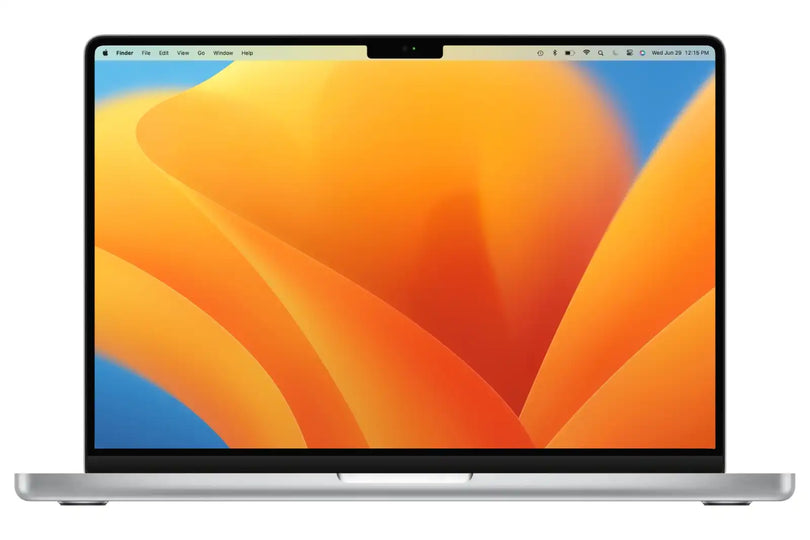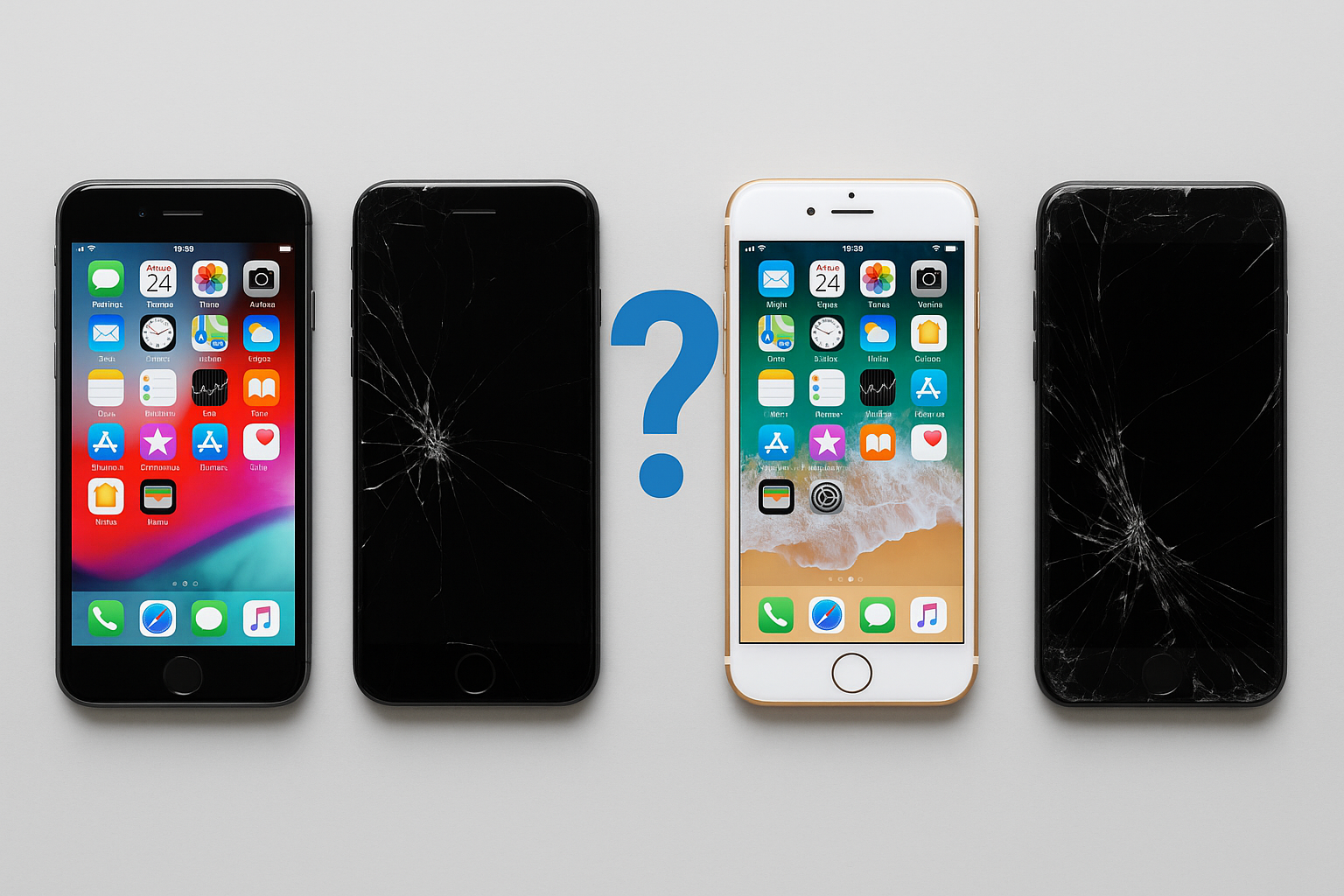Whether you've snagged a fantastic deal on a used or new iPhone from ManMade Cycle or you're rocking your current device, the Calendar app is essential! Learn how to easily send event invitations to keep your social life buzzing.
Send an Invitation to an Event You've Created on Your iPhone
Before you start:
- Make sure your calendar is set up! Go to your iPhone's Settings > Calendar > Accounts and check that your calendar is turned on.
Inviting People to Your Event
- Find your event: Open your Calendar app and tap the event you want to share.
- Edit the event: Tap the "Edit" button at the top of the screen.
- Tap "Invitees": This will show you who's already invited and let you add more people.
-
Add contacts:
- Start typing a contact's name and tap on it when it appears.
- Or, tap the little plus button (+) to choose someone from your contact list.
- Add email addresses: If you know the person's email but they're not in your contacts, type it in and hit "Return" on your keyboard.
- Optional Invites (If you want): If it's okay for someone to skip the event, find their name under "Invitees" and and swipe left on their name. Then tap "Make Optional".
- Tap "Done"! Your invitations will be sent out.
Extra Tips
- Don't want to see declines? Go to Settings > Calendar and turn off "Show Invitee Declines."
- Need to quickly email everyone on the guest list? Tap on the event, then tap "Invitees" and then the email button.
Want to check out other devices on ManMade Cycle? Visit https://manmadecycle.com.au/ for the best deals!