When do we need to factory reset or erase our MacBook?
- Sell, trade in or giveaway your MacBook
If you are reading this article and unsure how to do it, don't worry, we are here to guide you with the following steps.
1. Sign out from iCloud
- This step is crucial if you are using a MacBook which is 2018 and later model, else the new owner will not be able to use it.
- Go to system preferences > Apple ID > Sign out. Fill in your password should be good to go.
2. Erase your Mac
- Shut down your Mac.
- Turn on your Mac, then immediately press and hold Command (⌘) and R until you see an Apple logo or other image.

- From the utilities window, select Disk Utility and click Continue
- Select the first row after the "internal" title.

- Click the Erase button in the toolbar, then enter the requested details:
Name: Macintosh HD
Format: APFS or Mac OS Extended (Journalled), as recommended by Disk Utility - Click Erase. However, if you see an Erase Volume Group button, click that button instead.
3. Reinstall MacOS
- This step is not necessary if you are selling or trade in your device to ManMade Cycle.

- select Disk Utility > Quit Disk Utility
- select reinstall MacOS
- follow the steps and should be all good
*If you are unable to proceed after choosing reinstall MacOS, try connecting to your wifi and retry again.
Update: 03/10/2022
For MacBook 2020 and above (M1, M2), you can avoid the trouble erasing your data with Command (⌘) and R.
- Select Apple menu > System Preferences
- In System Preferences, click on the "System Preferences" in the menu bar and choose Erase All Content and Settings
- Enter your password and proceed with erasing data
- Remove all media, settings, and files
- Sign out of your Apple ID
- Select Erase All Content & Settings.


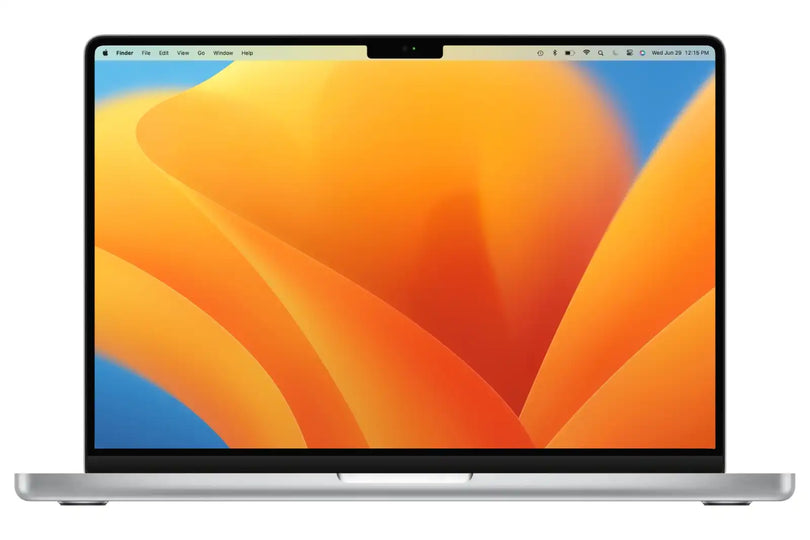

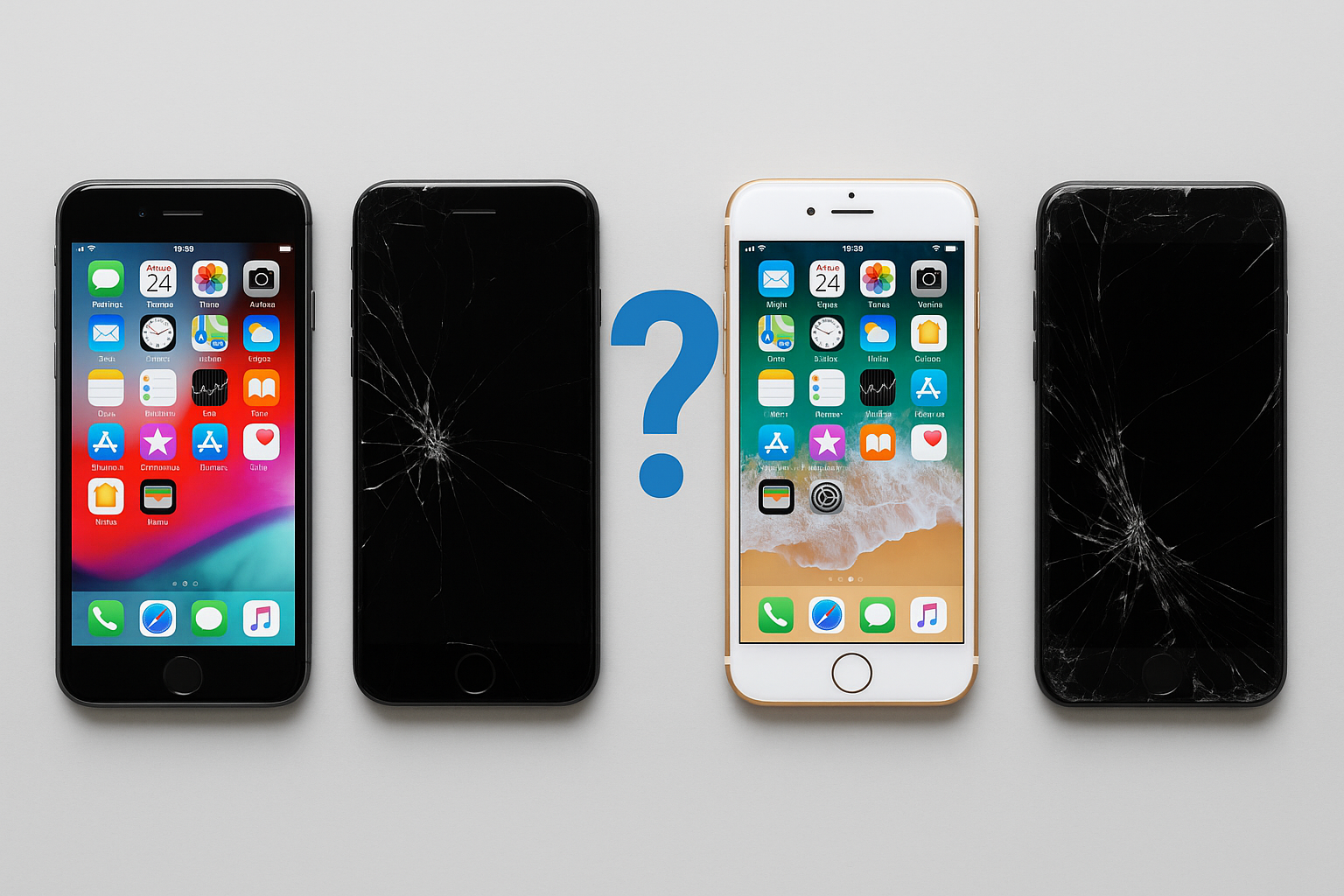


2 comments
hala
i forget my password
i forget my password
Nate
Good Guide!
Good Guide!